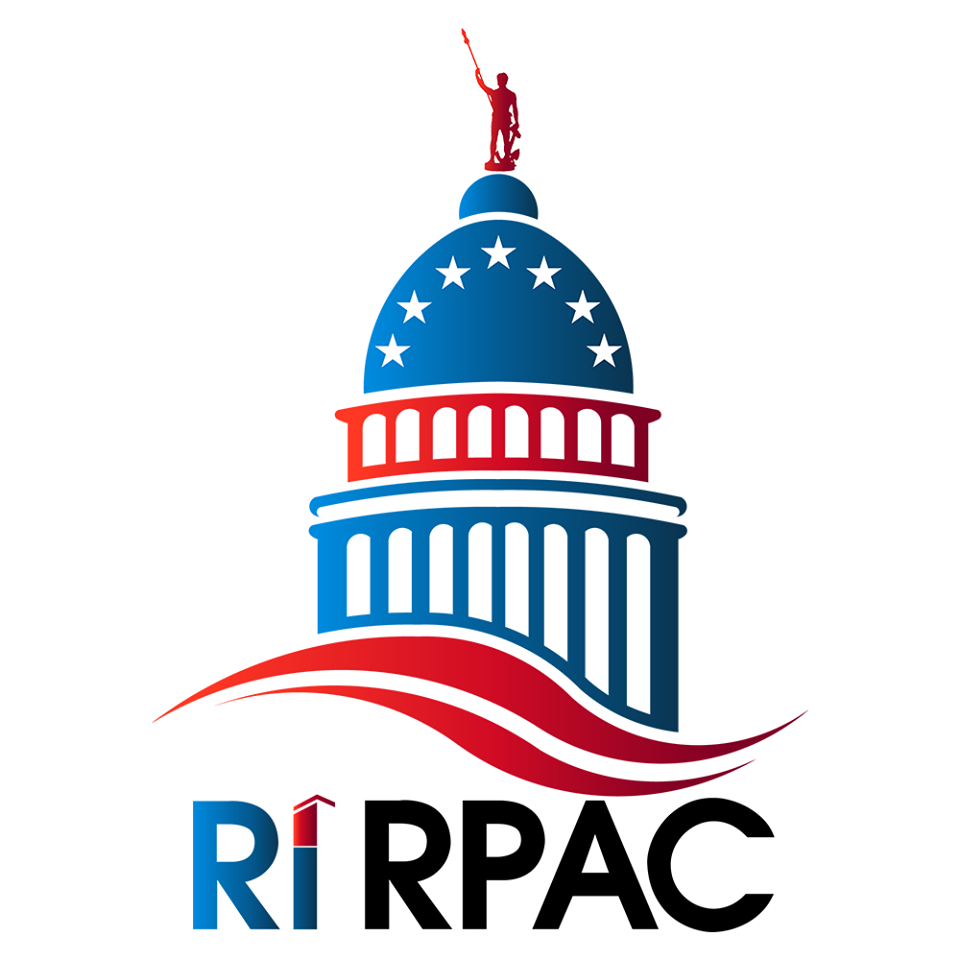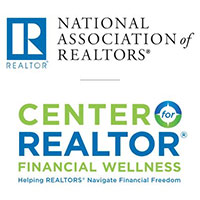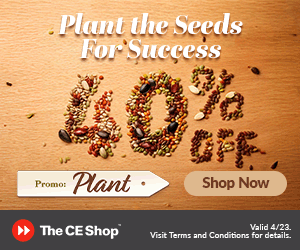SentriLock
Open the door to secure real estate access with SentriLock, the official lockbox solution for the National Association of REALTORS®.
Your SentriLock Benefit
The SentriLock Application – SentriKey
The App allows KWAOR REALTORS to access any KWAOR member’s lockbox, and provides useful safety and reporting features as well. Our Open The Door video, right, provides a great introduction to the SentriLock system, with a cast of KWAOR members. Call the KWAOR office at (401) 885-9300 to request your SentriKey activation email today!
What Do KWAOR Members Think Of The SentriLock System?
Watch these quick videos to find out!
FAQs
How do I use the Sentrikey app to open bluetooth lockboxes?
- Log in to the SentriKey™ application.
- Press the ENT button on the lockbox keypad to wake it up.
- Enter Your PIN and Tap Open Lockbox. (If Touch ID is enabled, the app will prompt you to use Touch ID.)
- The lockbox motor will begin turning and the lockbox key compartment will open.
How do I enable agent safety?
- In the SentriKey™ app, tap on the Menu at the top left.
- Select My Settings.
- Tap Agent Safety.
- Tap Enable Agent Safety.
- Read and Accept the Release Agreement.
- When prompted, enter your PIN and tap Accept (if enabled, the Touch ID prompt will appear).
From the Agent Safety settings page, you will need to add an emergency contact. Do this by tapping on the blue plus button next to Safety Notification Contacts. After selecting a contact and tapping Continue, you will receive a confirmation screen.
How do I enable touch ID in the SentriKey app?
Opt In: When you have downloaded or updated to the latest version of our app you will have the opportunity to enable Touch ID/Facial Recognition to use with SentriKey through an Opt In screen.
SentriKey Settings: If you chose not to enable Touch ID through the Opt In screen, you can always enable this feature in the app under My Settings > Enable Touch ID > Tap Enable Touch ID> Tap Continue.
How do I set up showing notifications?
- Login to lb.sentrilock.com.
- On the Main Menu, click on Manage My Account in the upper left.
- The Edit User screen will be displayed.
- Click on Preferences.
- The Edit Preferences screen will be displayed. Go to the Showing Notifications grouping and select your showing notification preference and delivery method preference.
- Click Save Changes at the bottom of the Edit User screen.
What are the benefits of assigning my lockbox?
Please be aware that SentriLock will NEVER call you regarding an unpaid bill or send it to a debt collector. Please DO NOT provide payment information to anyone who calls you directly for that information.